This guide describes how to access Payments methods in the EAS Merchant Dashboard and manage them.
Access to EAS dashboard
Ensure that you have access to the EAS dashboard. EAS dashboard is available at https://dashboard.easproject.com/. If you cannot access the dashboard , please, write to support@easproject.com to receive a new password link.
For more details please refer to the EAS merchant dashboard and reporting
Payment methods management guide
Orders management is available from right Menu option "Payment methods" or from the Profile button.
This section provides the possibility to view payments made with connected payment cards and to add new payment cards as payment method.
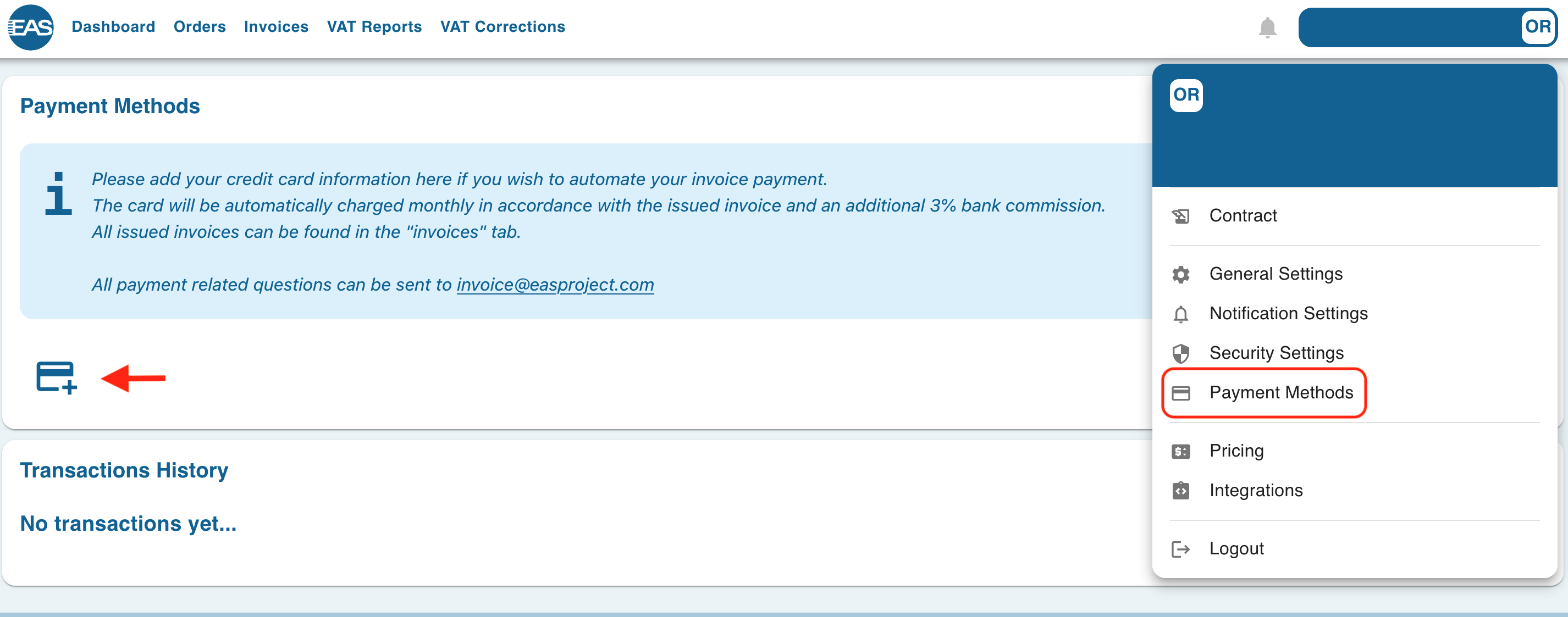
In the section marked with ![]() you can add a new payment card. Once pressed card assignment popup window will be opened:
you can add a new payment card. Once pressed card assignment popup window will be opened:
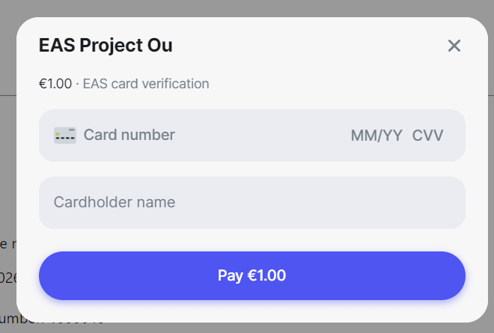
Enter your payment card number, valid date and CVV, Cardholder name and press "Pay €1.00".
You will be redirected to validation page of your Bank.
Upon successful validation, a charge of 1€ will be applied, and it will be promptly refunded once the payment card is stored in the system.
In the area “Transaction History” you can see transaction history made by credit card payments.
In the Transaction history, you will only find records of payments made through payment links or automated payments. Payments made using Bank Invoicing will not be displayed in the Transaction History.
