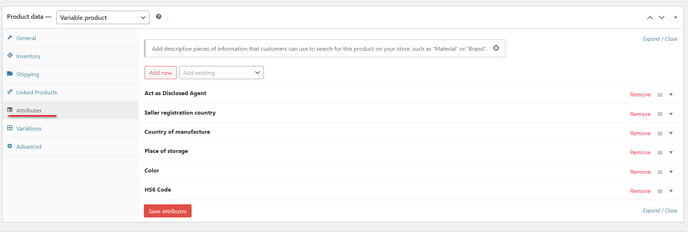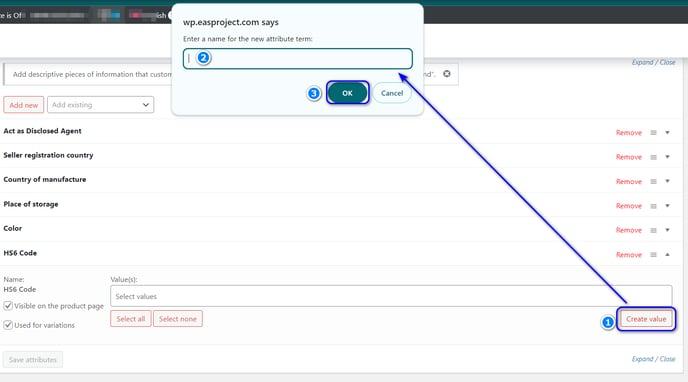- EAS Help Center
- EAS for WooCommerce
How to input HS6 codes in WooCommerce
HS codes (Harmonised System) are essential for cross-border sales. Here is how to input them in WooCommerce
Adding HS6 codes to product data in WooCommerce:
1. Go to “Products” and choose “Edit”
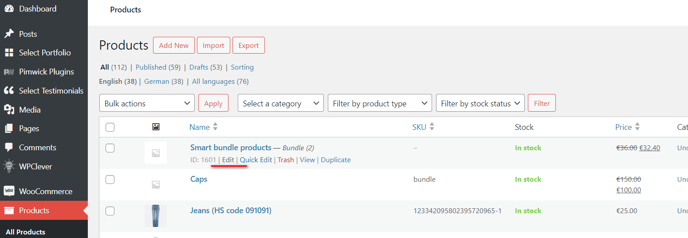
2. Choose “Attributes”
3. If there is no HS CODE attribute, create one by selecting HSCODE line from Custom product attribute dropdown control and pressing the button “Add”, otherwise go to item 4
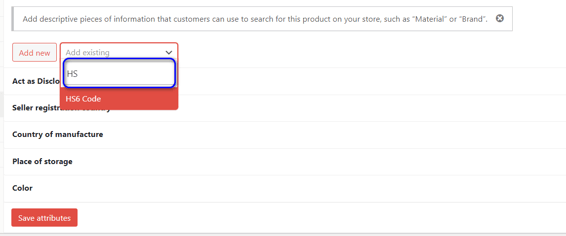
4. Enter the HS6 code value into the “Values” box and save. If no values found "No matches found" displayed, follow to item 5
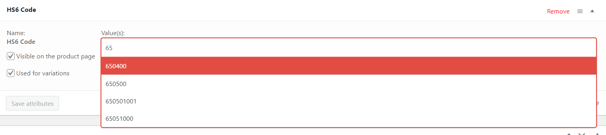
5. If "No matches found" displayed
1. Press "Add new" under the field
2. Add the HS code in the popup window
3. Press OK.
Now you can return to the item 4 and enter newly added HS code.