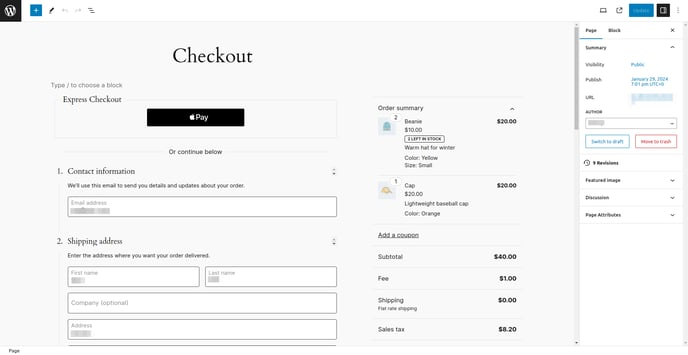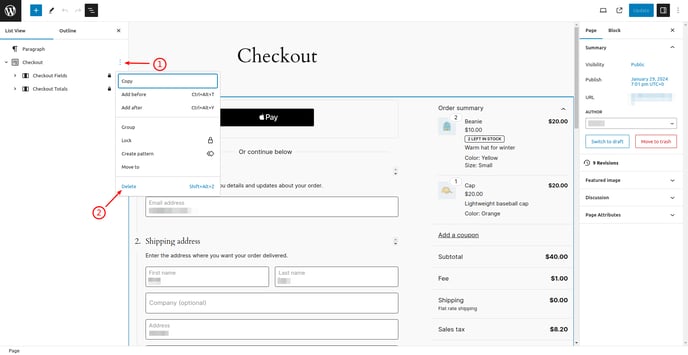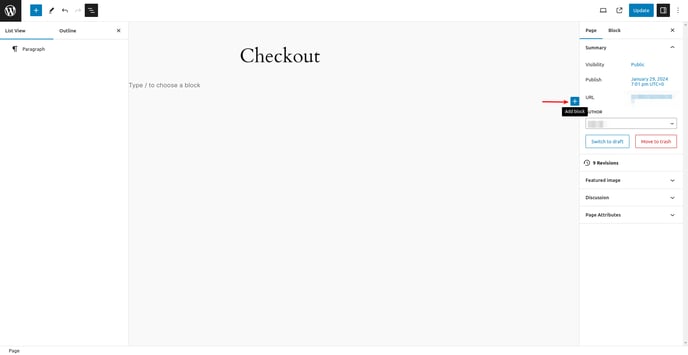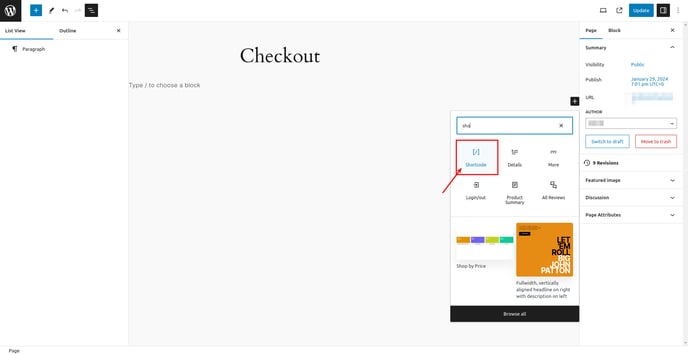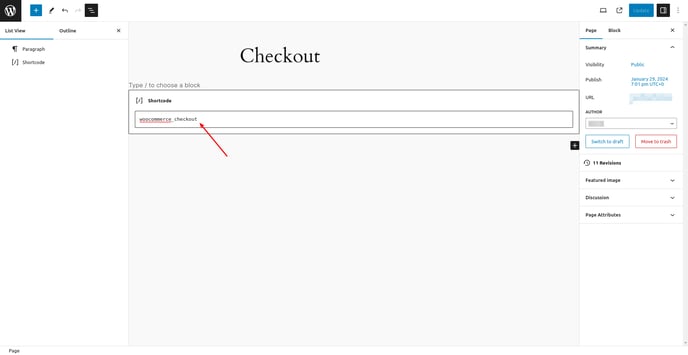This article will guide you through process of enabling WooCommerce checkout using "ShortСode" method.
All new installations of WooCommerce version 8.0 or greater by default uses "Gutenburg Blocks". Currently EAS EU compliance plugin does not support "Blocks". To keep using EAS EU compliance plugin for WooComerce you need to configure your checkout page to use "ShortCode" type.
Identify you Woocommerce version. For version less than 8.3 see WooCommerce < 8.3
Woocommerce version 8.3+ configuration
- Using a block theme: Go to Appearance -> Editor -> Pages -> Select Cart or Checkout -> click the Edit icon
Using a non-block theme: Go to Pages -> All Pages, and then locate and edit the Cart/Checkout page. - Open the List View and select the Cart or Checkout block.
- Open the Block Transform menu as seen above.
- Choose “Classic Shortcode”.
- The block will be transformed into a Classic Shortcode placeholder block.
- Save your changes by clicking the Update button in the top bar.
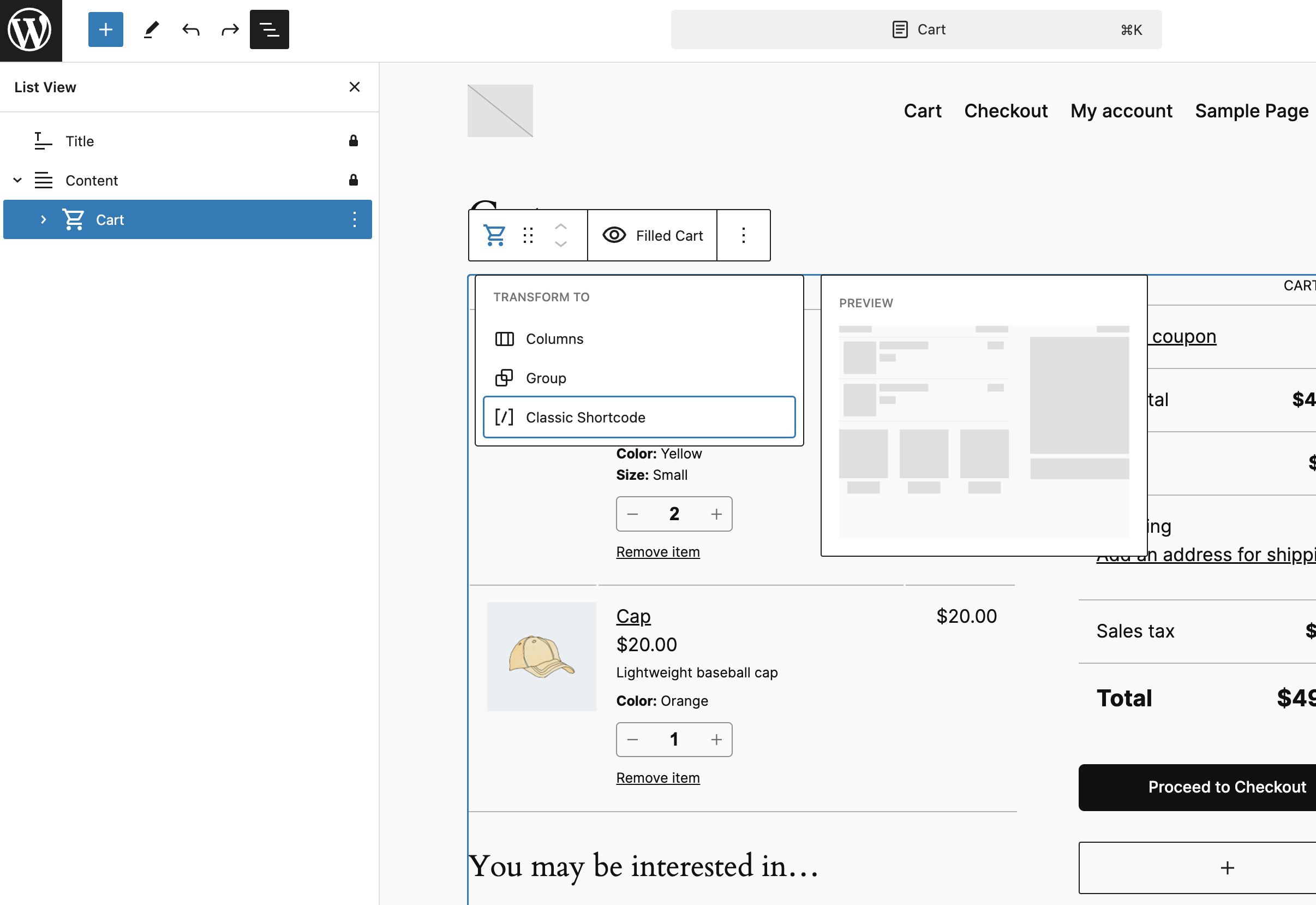
If you have an incompatible extension installed, a notice will be displayed.
WooCommerce version < 8.3 configuration
1. Go to "Pages" → "All page" in your WooCommerce admin dashboard.
Find "Checkout" and click on the edit link.

Page editor will be opened.
2. Press button "Document overview" in right upper corner
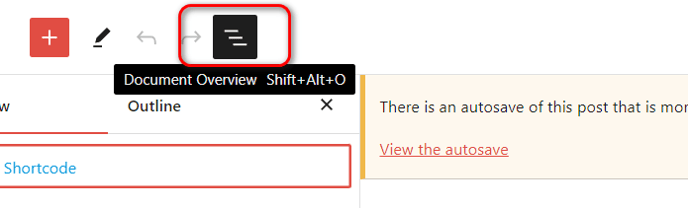
3. Choose "Checkout" and Delete
3. Press "+" button as shown above
4. Find for the "Shotcode" option and choose it
5. Enter text into newly added part "woocommerce_checkout" as shown above
6. Press "Update" button to save changes.
To revert to "Blocks" follow this article https://woo.com/document/using-the-new-block-based-checkout/?aff=8638