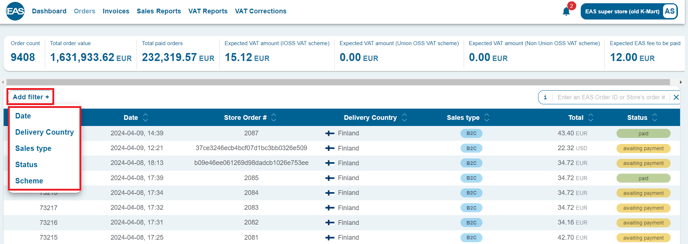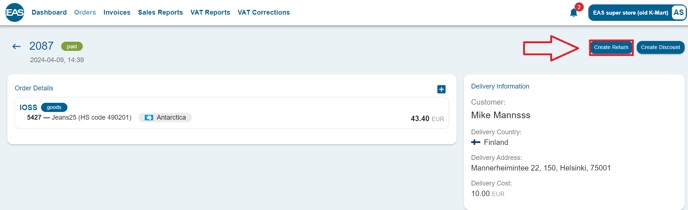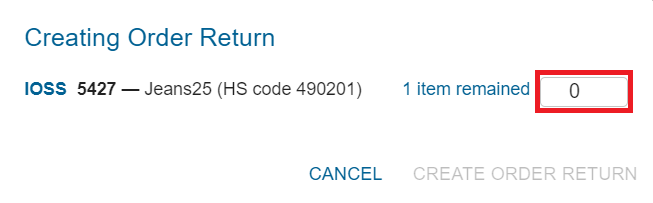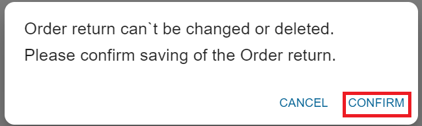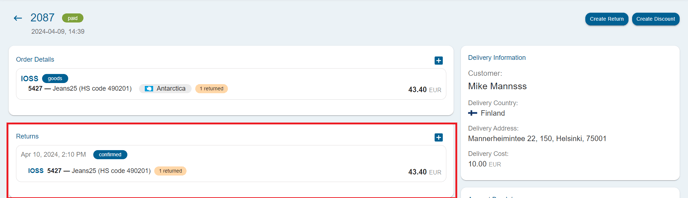Sometimes orders are returned or partially refunded outside of the e-commerce platform or current platform integration does not support returns or partial refunds, these can be manually corrected via EAS Dashboard.
Reasons for creating returns manually
- Order was canceled in your store management system but was not restocked, or EAS integration does not support order cancellation
- Your store management system does not support returns/refunds
- EAS integration to your store platform does not support returns/refunds yet
- You have CSV integration method
- You integrated to EAS solution via API and are not able to create returns via API
This Guide
This guide is only for manual returns creation. The client can create returns for any items in the order. We suggest that you use the “Order discounts'' option for post-sale discounts.
Access to EAS dashboard
Ensure that you have access to EAS dashboard. EAS dashboard can be found https://dashboard.easproject.com/. If you cannot access the dashboard, please, contact support@easproject.com to receive a new password link.
For more details please refer to EAS Merchant Dashboard and Reporting
Follow these steps to make a manual return:
In EAS Dashboard:
1. Select Orders → “Orders” menu option. You will see paid orders list.
2. Using filter options find the order that is to be returned.
3. Open wanted order and press the button "Create return"
4. In the opened window set each item quantity to return and press "Create return" button.
5. Confirm your action by pressing the "Confirm" button in the popup window
The system will notify you about successful return with a message in upper right corner
When the system creates a return all necessary calculations will be performed automatically. The VAT amount to be returned will be calculated as well.
6. Created return can be found in the order
Creating discounts
Post-sale discounts are common occurrences where customers receive a refund for a portion of the merchandise value or delivery price after the order has been shipped. These discounts can arise from various reasons related to the merchant-customer relationship.
EAS cannot directly retrieve partial refund information from stores. Therefore, you must manually log post-sale discounts in the EAS dashboard.
To log a post-sale discount:
- Navigate to the "Orders" section in the EAS dashboard.
-
Using filter options find the order that is to be discounted.
- Click on the order number that to be discounted. Order details window will open
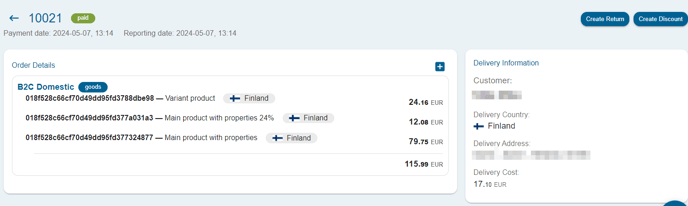
- In the upper right corner press "Create Discount"
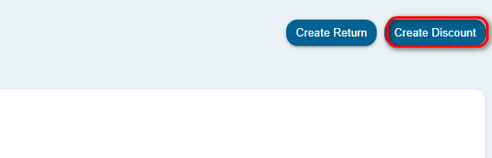
- In the dialog window for each item provide the desired discount amount, either as a percentage or a fixed amount.
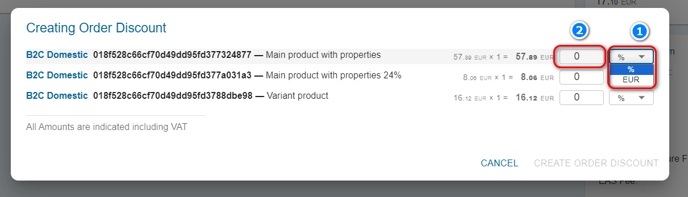
5. Press "Create order discount"
6. In the confirmation window Confirm the discount, and EAS will create the necessary fiscal entries.
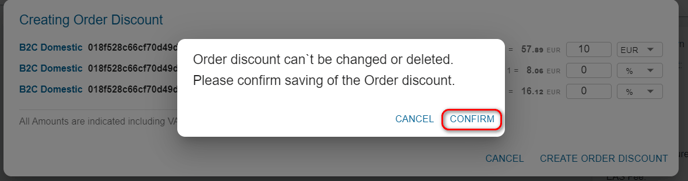
You can only create a post-sale discount for the item in the order once. If further reimbursements are required, you'll need to create a fiscal correction.
If the discount was applied in the same month as the original order paid, the corresponding VAT amount will be deducted from the monthly fiscal report. In cases where the discount is applied in the subsequent month, EAS will automatically create a correction entry for the post-sale discount VAT.
Remember to retain documentation, such as a copy of the order from your Shopify shop, to support the refund of the discount VAT.
For more information, contact us at support@easproject.com