If report downloaded from EAS Merchant Dashboard does not appear in Microsoft Excel as a table. It means that Excel uses different from semicolon list separator, that is used by EAS system for report generation.
If your EAS report does not appear as a table when opened in Microsoft Excel, it is necessary to modify the system settings for the list separator.
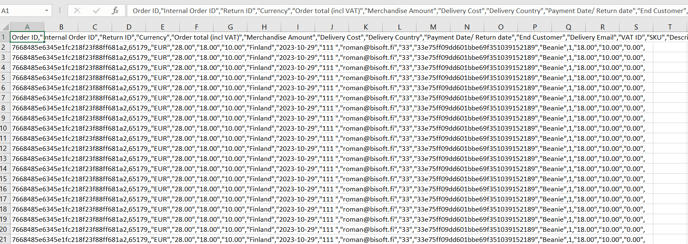
Microsoft Excel uses system settings for the list separator when opens CSV file.
To change list separator to semicolon in Microsoft Windows, please follow instructions:
Step 1: Open Run dialog box by pressing Windows + R keys on your keyboard.
Step 2: Then, type intl.cpl in the run dialog box and press the Enter key to open Region settings window directly.
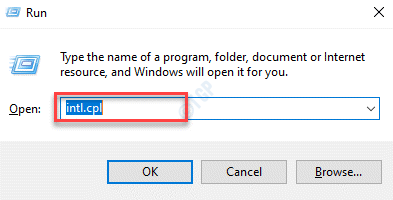 Step 3: Click Formats tab and then, click Additional settings ... as shown below.
Step 3: Click Formats tab and then, click Additional settings ... as shown below.
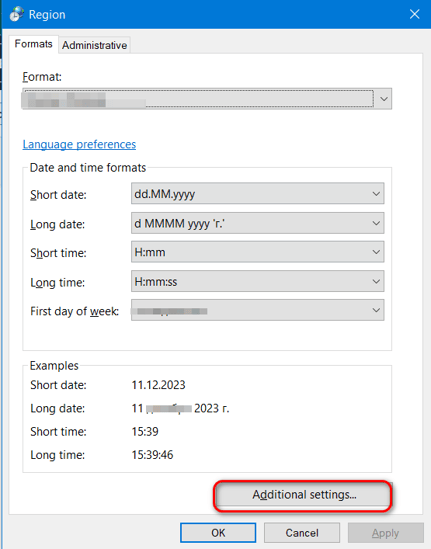
Step 4: In the List separator input, replace existing value to semicolon and press Apply button and Ok button as shown below
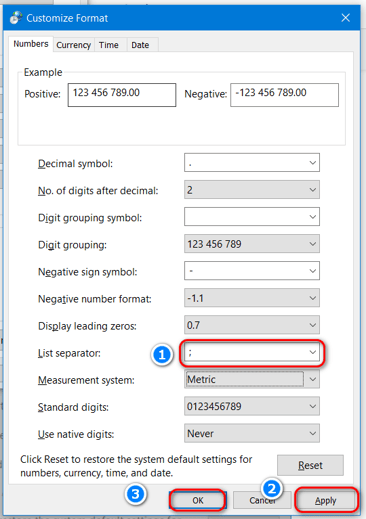
Step 5: Press OK button on the Region window as shown below
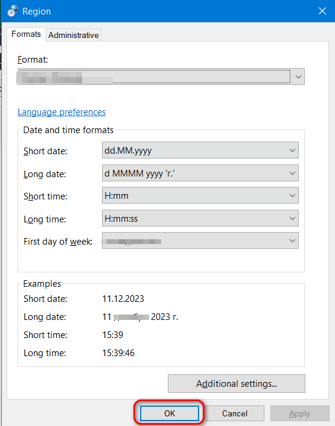
Changes will take effect immediately, when new Microsoft Excel document opened.
